How to install the PS brushes downloaded from the Internet?
Many beginners of tablet drawing often search online for brushes to download. Some students who have taken online tablet drawing courses also have their teachers share brushes. So, how do you install these brushes? Today, we’ll show you how to install Photoshop brushes in different formats.
PS brushes are divided into two formats: “.abr” and “.tpl”. The “.tpl” format brushes are relatively niche and are mainly tool types. Now I will teach you how to install these two different formats of brushes respectively.
Installation of “.abr” format brushes
Method 1: This is the simplest and most direct installation method. Simply drag the unzipped “.abr” file into Photoshop to automatically install it (this method is not suitable for older versions of Photoshop). The installed brushes can be found in the following location.
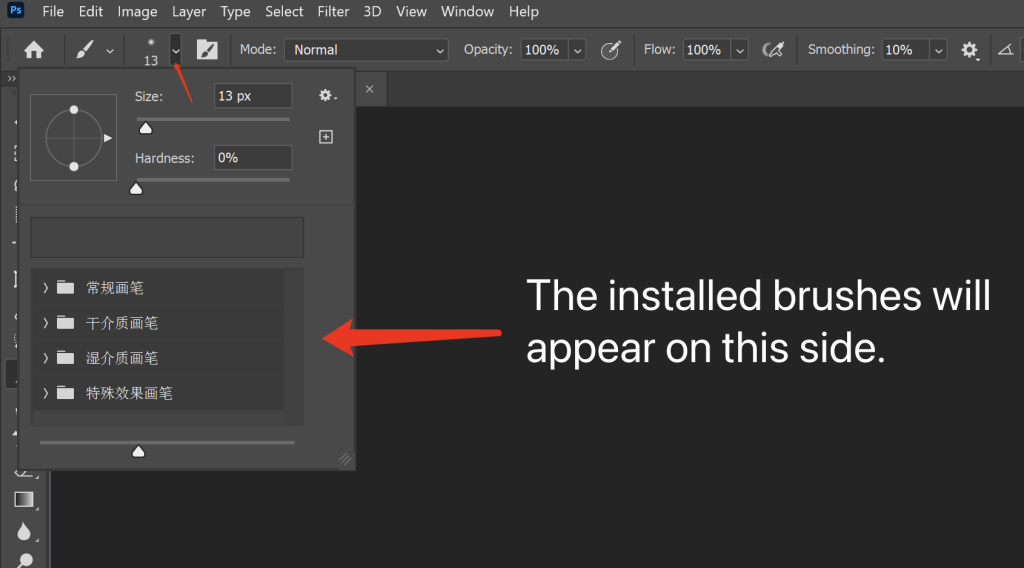
Method 2:
The first step is to select the brush tool.
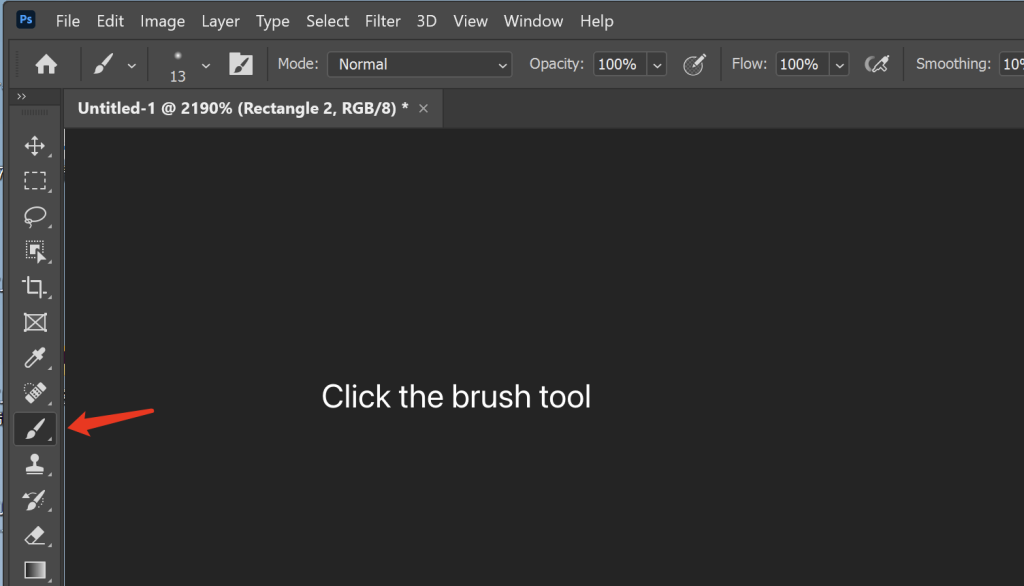
Step 2: Click the location shown in the picture below.
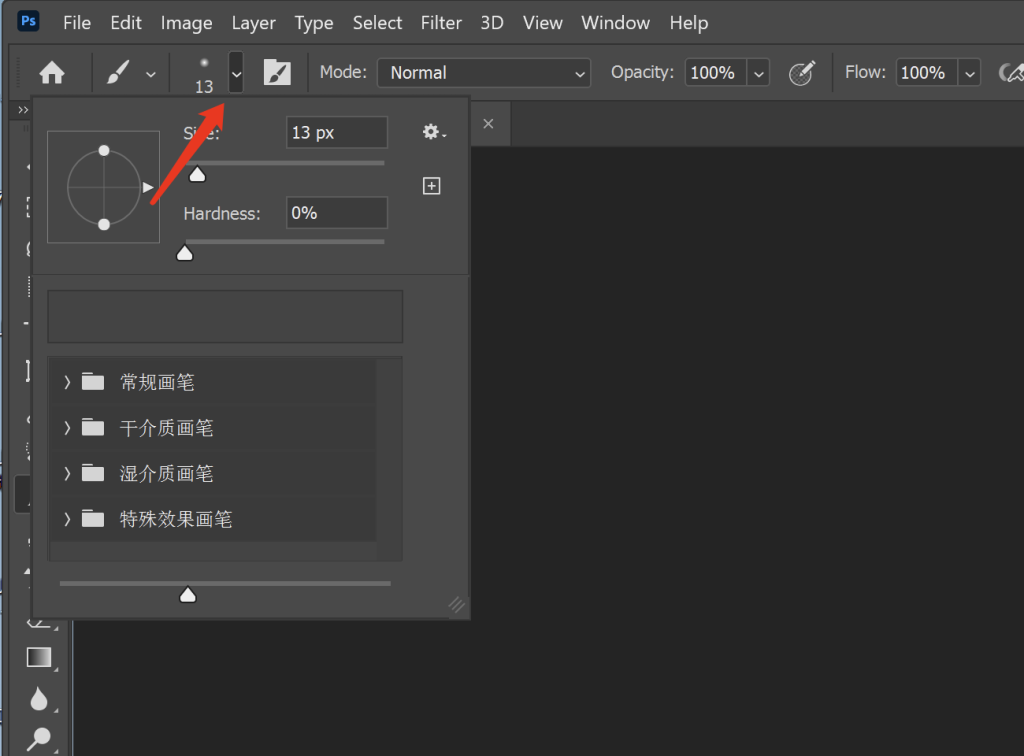
Step 3: Click the location shown in the picture below.
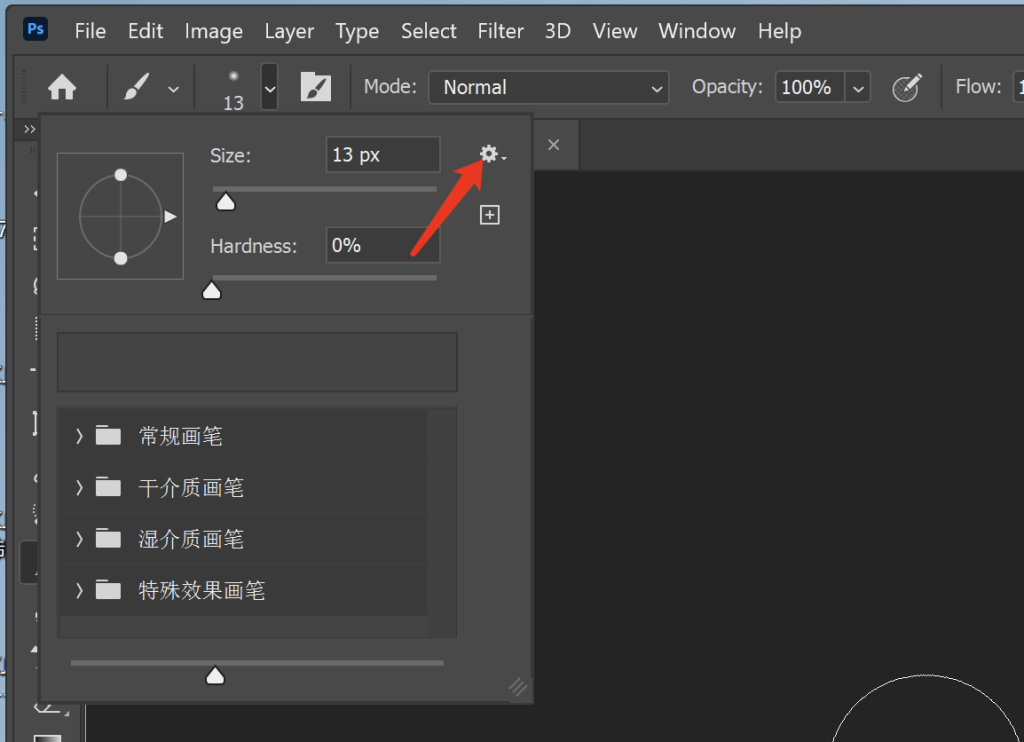
Step 4: Select “Import Brushes”.
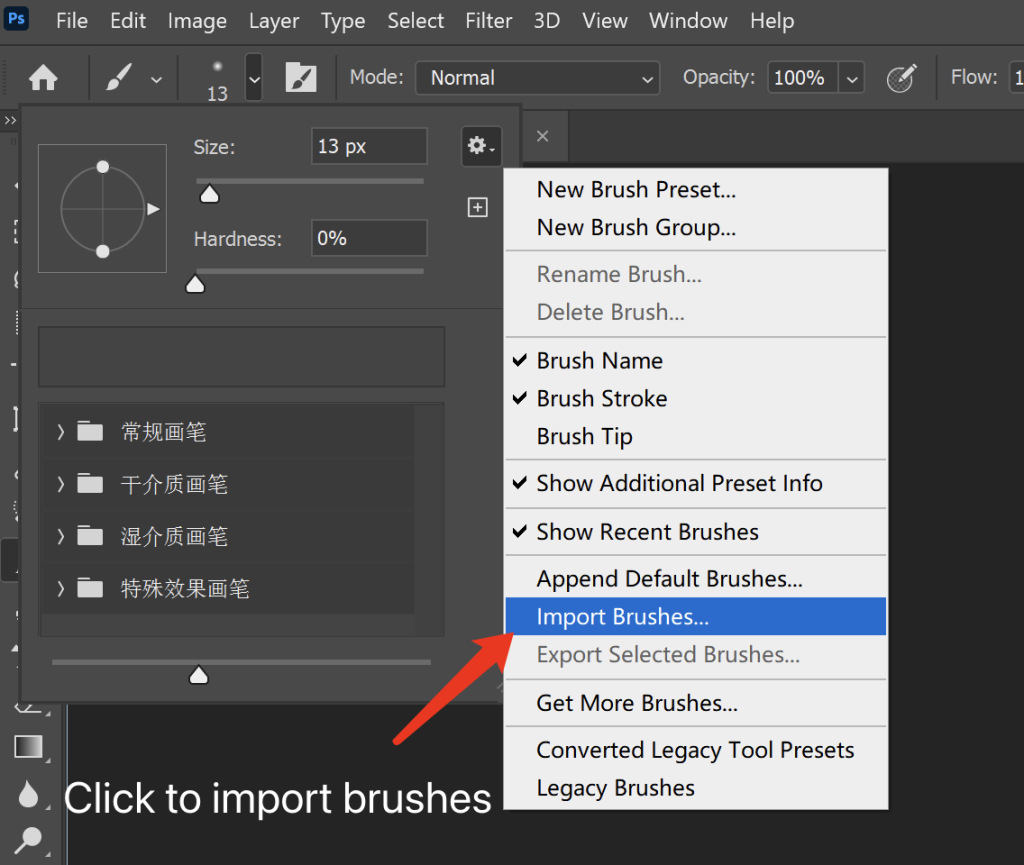
Step 5. Find the abr file you downloaded and unzipped, click to select it, and then click Load as shown below to successfully install it. If there are multiple abr files in the same folder, you can select them all at once and import and install them all at once.
Step 6. The installed brushes can be found in the following location.
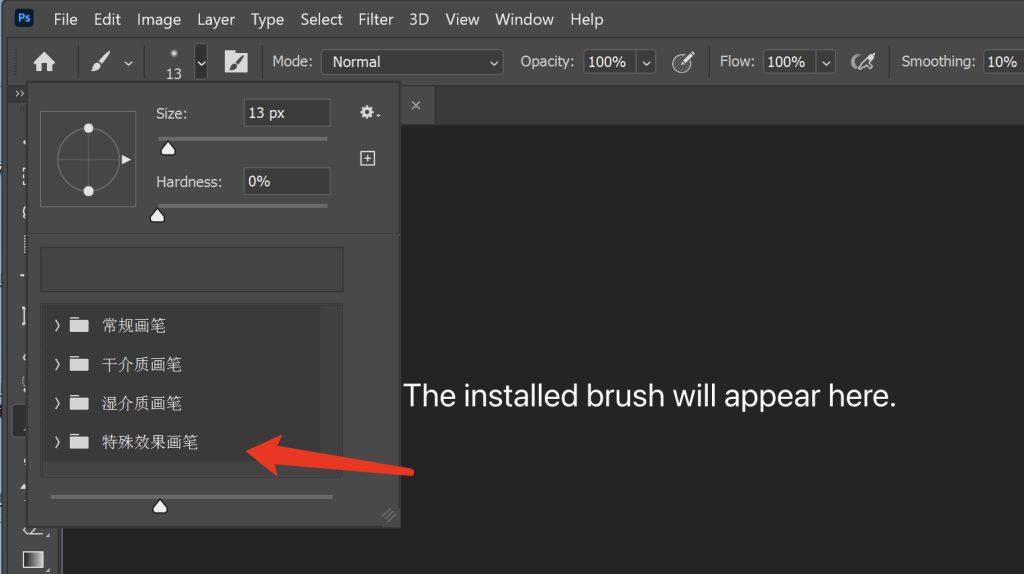
“.tpl” format brush installation
The first step is to open “Edit” and then find “Presets”, and then find “Preset Manager”. (As shown below)
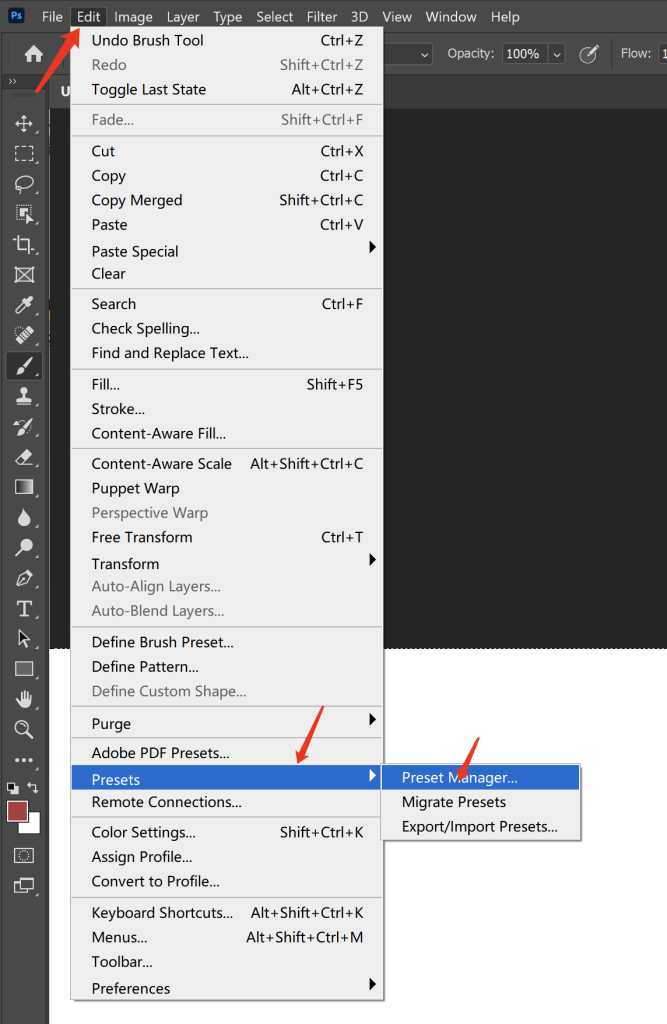
In the second step, you will be asked to select the “preset type”. First select the “tool” type.
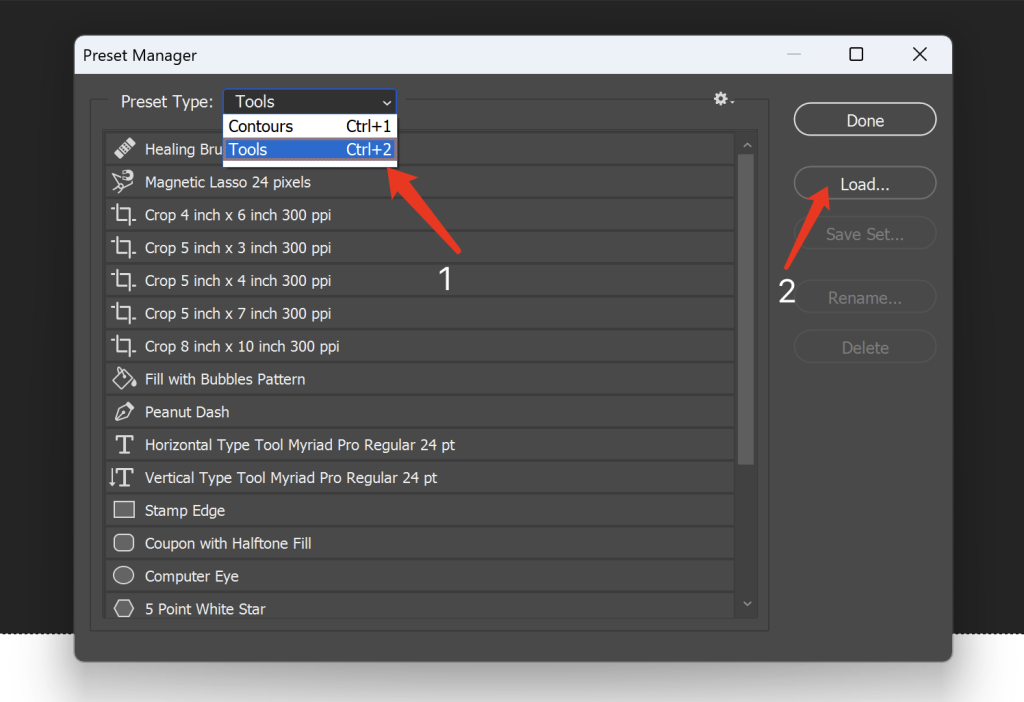
The third step is to find the tpl format brush file that you downloaded and unzipped, click to select it, and then click to load as shown below.
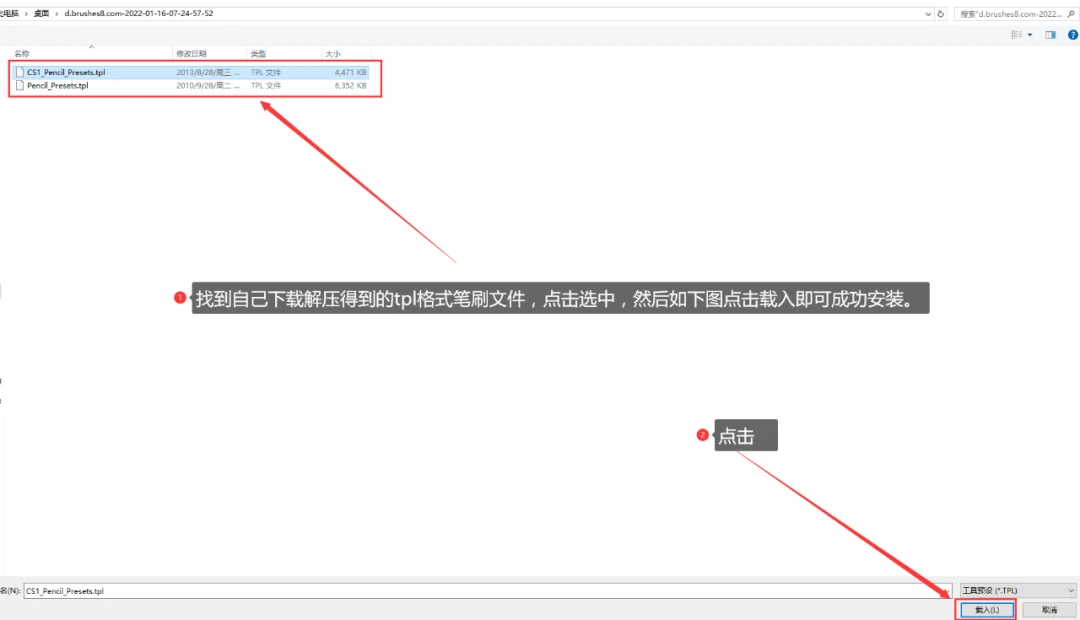
When loading tpl format brushes in some PS versions, a prompt as shown in the figure below will appear. If this appears, you can choose “Import as a brush” first.
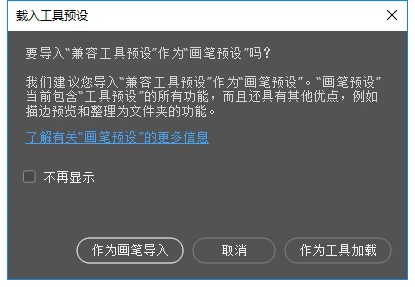
Step 4. The installed brushes can be found in the following location.
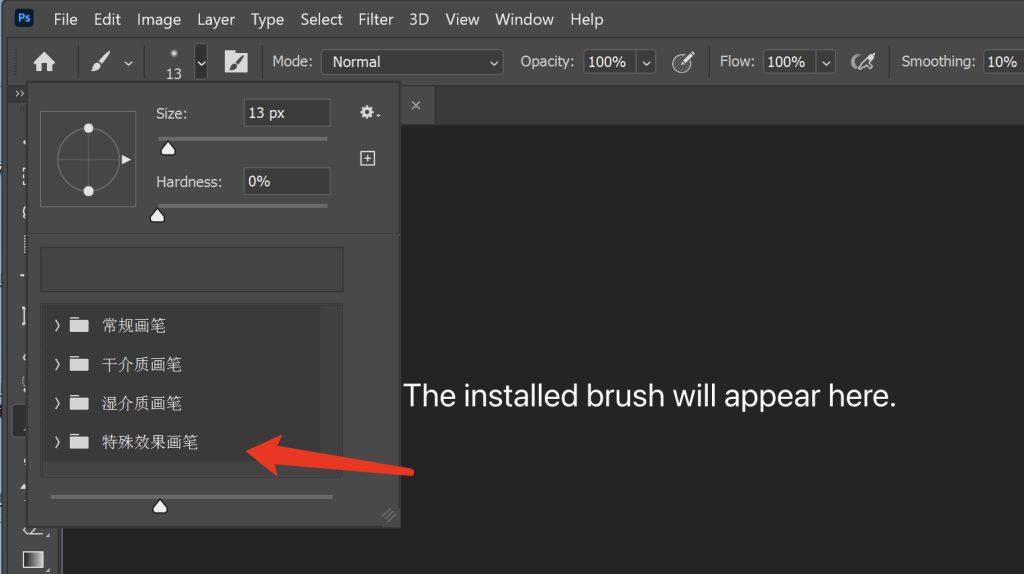
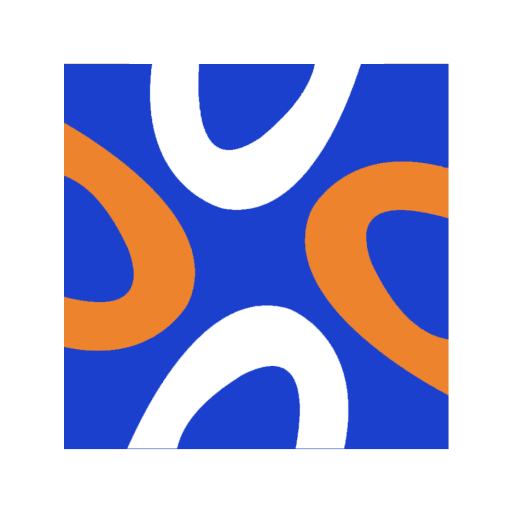
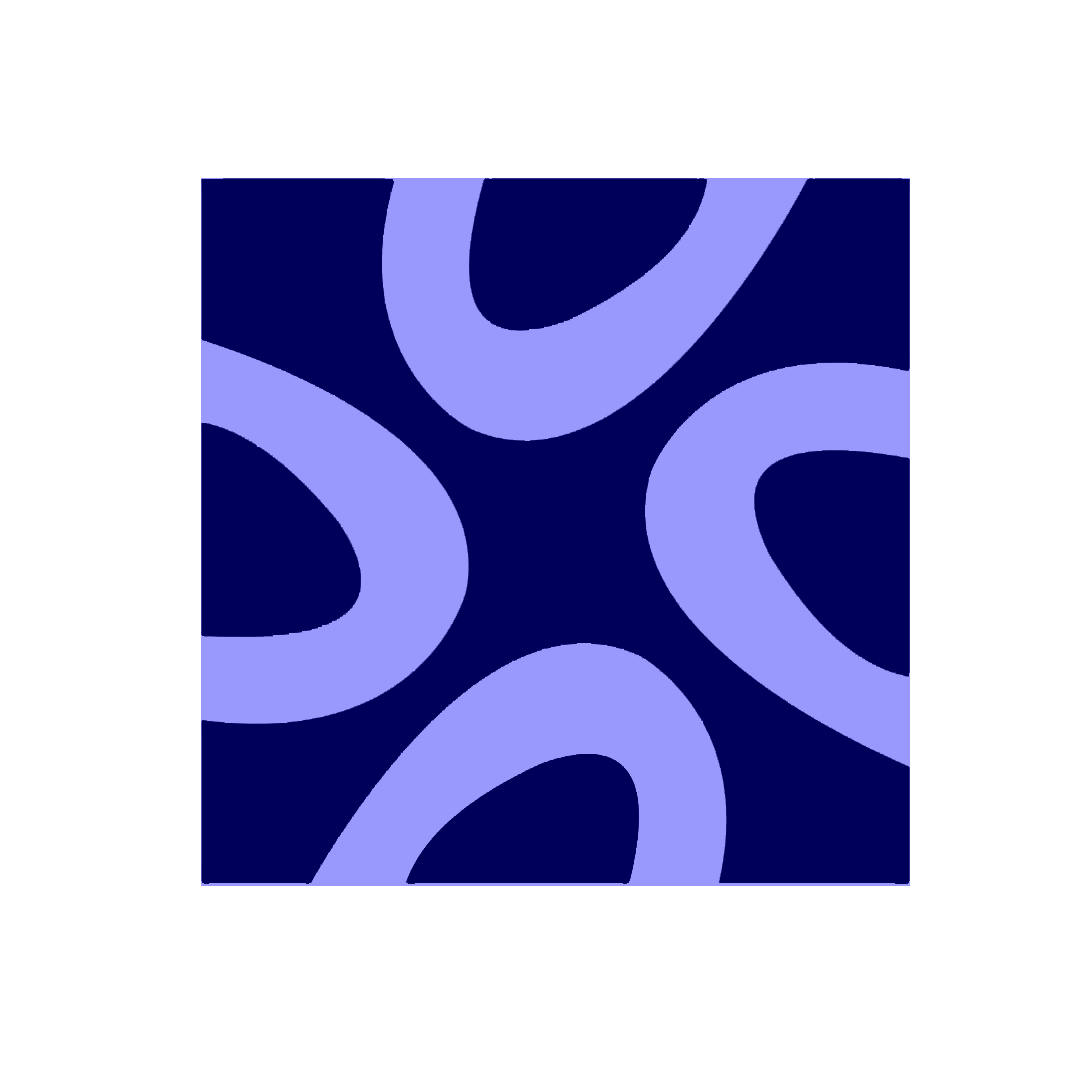
Comments1